Excel Monitoring Configuration
Excel Monitoring Configuration File
Once installed the Excel monitoring configuration file can be found in the installation directory normally by default.
"C:\Program Files (x86) \ACL\PlcExcel\PlcExcel.ComAddIn\Files"
The Excel monitoring file is where the controllers (PLCs) and their associated tags to monitor and/or log are configured.

Overview
This guide is best consumed in conjunction with the Excel Monitoring Configuration file. This section is just a bird’s eye view of the configuration. Details are provided in subsequent sections.
The controller configuration structure: Controller -> Groups -> Tags and Remote database
Note 1: Controller and PLC are used interchangeably to refer to the programmable logic controller.
Configurations are contained in Excel tables spread over worksheets.
Note 2: The excel spreadsheet contains macros and needs to have the extension ‘.xlsm’.
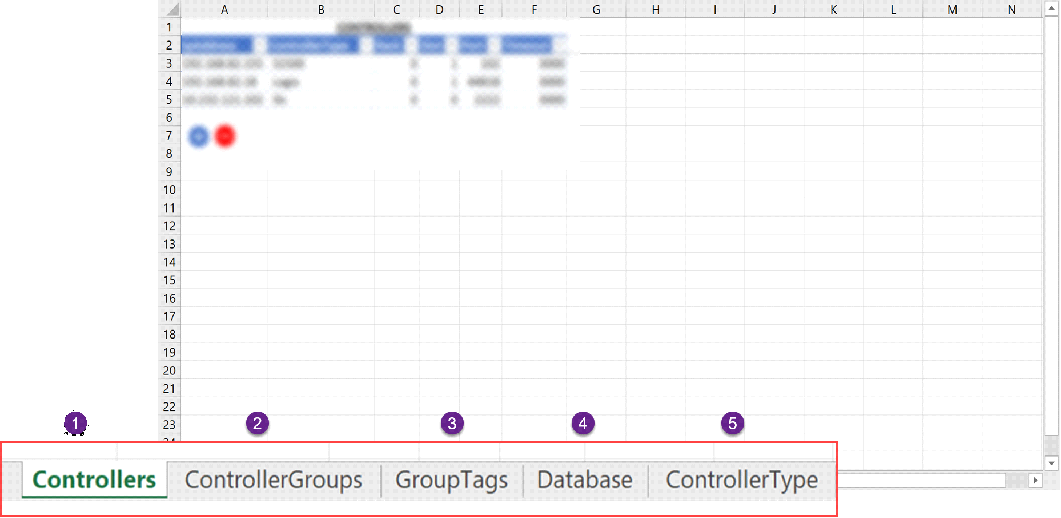
1. Controllers: This is where the PLCs or controllers’ parameters are configured.
2. Controller Groups: Each Controllers can have one or more organisational groups. The controller groups are configured in this worksheet.
3. Group Tags: Each group has a block of tags associated with it. These are the tags that will be monitored and or logged. A tag can be associated with one or more groups.
4. Database: If Logging to a remote database is required the connection string is configured in this worksheet. (Bear in mind network failure here)
5. Controller Type: This worksheet is protected and should not be changed. It contains information on the supported PLCs and their supported datatypes.
Controllers
PlcExcel is capable of handling one or more PLCs of different types. The supported types are detailed in the controller Type Worksheet.
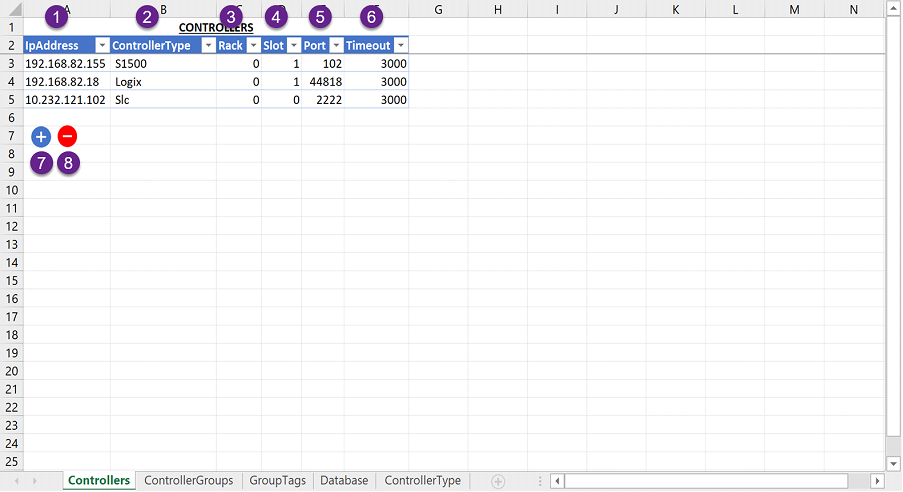
1. Ip Address: This is the Ip Address of the PLC on the network. The PC where PlcExcel is installed needs to be part of the network.
2. Controller Type: This is the controller type i.e., Siemens S7, Allen Bradley SLC or a Rockwell’s Logix series. Only supported PLC types can be selected (See controller type worksheet for detail).
3. Rack: Rack where the PLC resides.
4. Slot: A rack usually has many slots this is the slot where the PLC is housed (plugged in).
5. Port: The controller port number. This is normally fixed by the manufacturer and should not need to be changed from the figures shown in the controller type worksheet.
6. Timeout: This is the connection time out in milliseconds. If PlcExcel fails to connect with the PLC within the timeout time it will log an error in the event log and the log file.
7. Expand Table: This doubles the size of the configuration table should more table rows be required for configuration.
8. Shrink Table: This deletes all fully blank rows.
Controller Groups
Each Controller can have one or more groups. Each group has several tags associated with it.
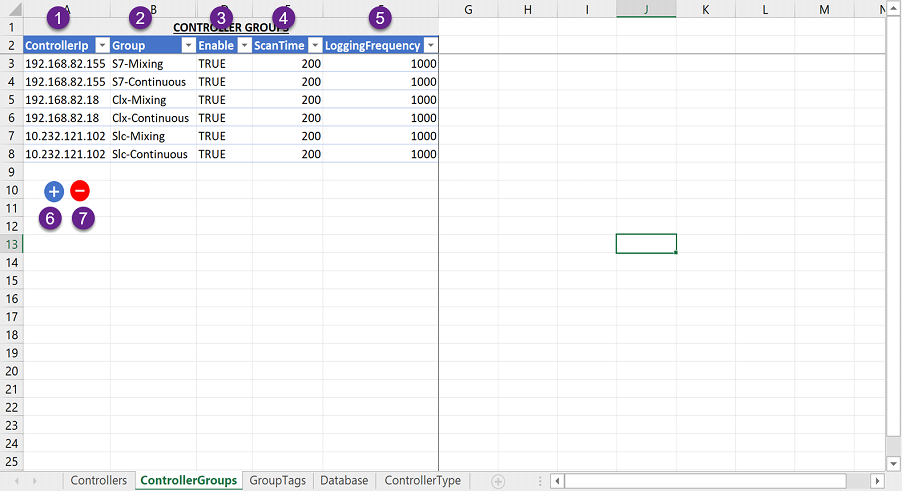
1. Controller Ip: A controller can have one or more groups. This is the Ip Address of the Plc for which groups are to be configured. Only configured controllers can be selected.
2. Group: This is the group’s name.
3. Enable: This enables or disables the group. If a group is disabled, NO monitoring or logging of its associated tags can occur.
4. Scan Time: This frequency in milliseconds configures how often does PlcExcel checks the PLC for tags update.
5. Logging Frequency: The frequency is the number in milliseconds set in the Logging frequency.
6. Expand Table: This doubles the size of the configuration table should more table rows be required for configuration.
7. Shrink Table: This deletes all fully blank rows.
Group Tags
Each group has a block of tags associated with it. The tags are monitored and/or logged in a continuous mode based on their group configured logging frequency.
From now on we will be dealing with Tags or PLC tags to be more precise. The tags’ structure is the same for all supported PLC types as follows.
· Friendly name: This is usually a symbol or a name for the tag i.e., ‘Mixer-Start’, ‘Flour-Weight’ etc... (this is optional)
· Description: The is a short description to clarify the information the tag holds or what the tag does in some instances.
· Plc Address: This is the Tag address in the PLC i.e., for Siemens PLC ‘DB2.4’
· Plc Data Type: This is usually the supported data type for a PLC type (See controller type worksheet for details).
· Units: This refers to Engineering units i.e. Degree Celsius (Optional)
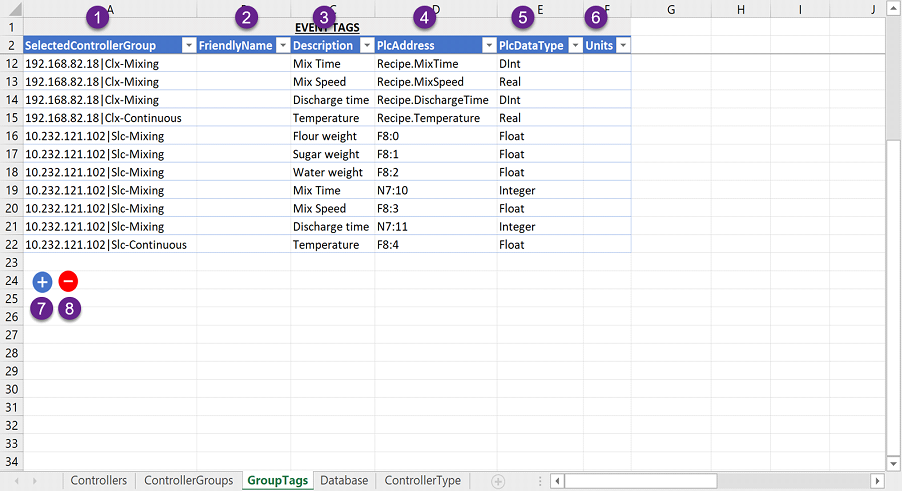
1. Selected Controller Group: Once controllers and their associated groups have been configured, the block of tags needs to be configured. Only configured controller-groups can be selected.
2. Friendly name: This is usually a symbol or a name for the tag i.e., ‘Mixer-Start’, ‘Flour-Weight’ etc... (this is optional).
3. Description: The is a short description to clarify the information the tag holds or what the tag does in some instances.
4. Plc Address: This is the Tag address in the PLC i.e., for Siemens PLC ‘DB2.4’
5. Plc Data Type: This is usually the supported data type for a PLC type (See controller type worksheet for details).
6. Units: This refers to Engineering units i.e. Degree Celsius (Optional)
7. Expand Table: This doubles the size of the configuration table should more table rows be required for configuration.
8. Shrink Table: This deletes all fully blank rows.
Database
This is the connection string of a remote database should remote logging be required.
Normally the system would use a locally installed database server and hence no connection string is needed.
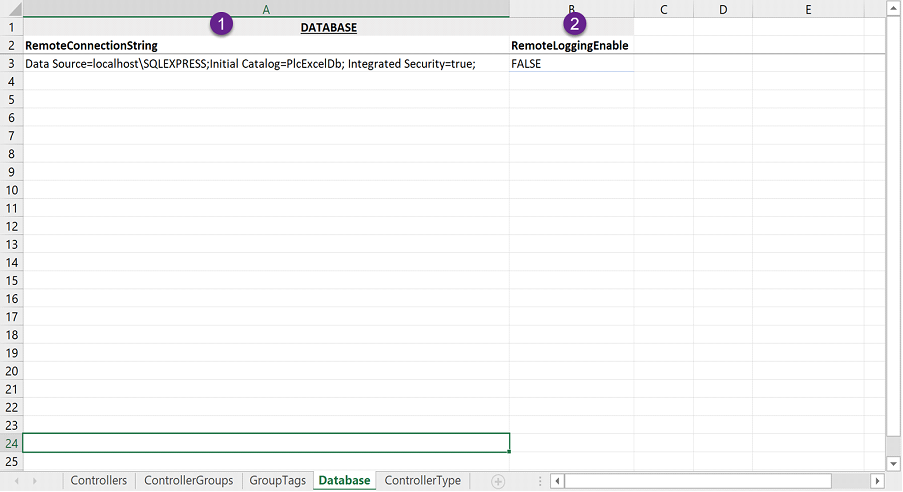
1. Remote connection string: Remote database connection string. Network failure needs considering here.
2. Remote Logging Enabled: Remote logging to a remote database is possible when this is selected.
Controller Type
This is where supported controllers and their supported data types are documented.
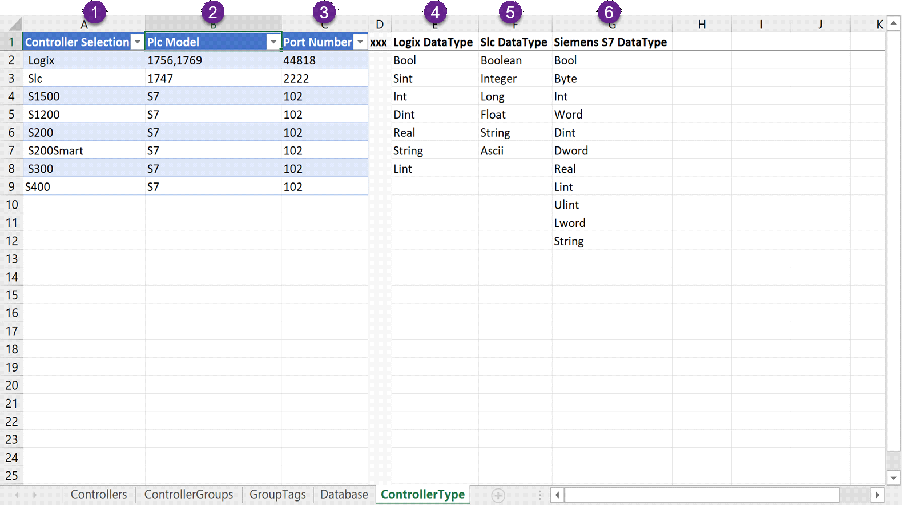
1. Controller Selection: This is the list of supported controllers. When configuring controllers’ users must choose from this list.
2. Plc Model: These are the models that are supported, more models could be supported.
3. Port Numbers: These are believed to be the PLC vendors port numbers and users should not change them unless they know what they are doing.
4. Logix Data Type: Logix series supported data type.
5. Slc Data Type: SLC505 supported data type.
6. Siemens S7 Data Type: S1500 supported data type.
Database Logs
Once the Excel File has been configured start excel and initiate monitoring and logging. Observe a database "PlcExcelDb" has been created after few moments.
If frequency logging had been configured logging starts immediately.
The date and time of a log are in both UTC and local time.
The insert identifier indicates which group of records have been inserted together into the database.
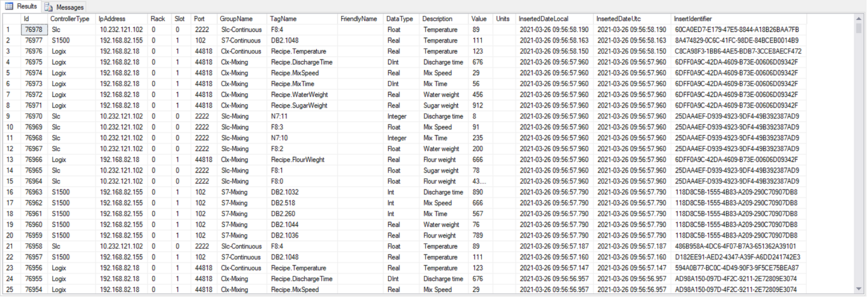
DISCLAIMER
PlcExcel has been thoroughly tested with a sample of PLCs types. Users are urged to try the free version before buying to make sure PlcExcel meets the required needs.